

|
How does IE4 keep track of all the Web sites you visit? Quit wondering. Just take a peek at IE4's memory pack and you'll see how it all works.
The History button opens and closes your History list (unofficially known as IE4's memory pack):
To OPEN
To CLOSE
The list that appears on your left-hand side is a collection of all the Web sites that IE4 has shown you in the last few weeks. No, no, no...Big Brother is NOT watching you! IE4 is just making sure that it's easy for you to jump back to a page you saw a few days ago.
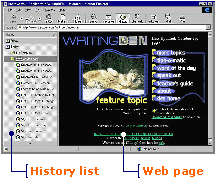
If you have visited several sites, you may need to scroll through your History list to see all the site folders.
You can also adjust the width of your History list.
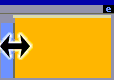 Being a bit of a neat freak, IE4 arranges your site folders by days of the week. If you want to show someone a cool site you saw last Monday, just click the "Monday" button. The URLs of the sites you saw that day will appearólisted in alphabetical order, of course. After IE4 collects seven days worth of Web sites in its memory pack, it will squish the sites into a folder for the entire week.
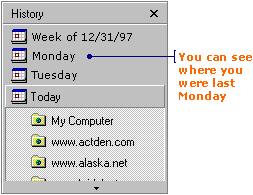
Was www.ubl.com the site for cabbages or concert tickets? It's hard to recognize a site by its URL. That's why when you click a site folder, IE4 will show you the titles of all the pages you visited in the site. If you click on one of the page titlesóZOOM!, off you go to the page.
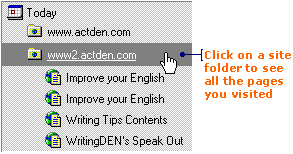
If seeing generic titles still doesn't jog your memory, then you're getting old. Aww...I'm just having fun. To find out which of those titles will take you to the concert ticket page, move your mouse over a page title and hold it there. DON'T click your mouse button! A pop-up box with a full title and URL for the page will appear.
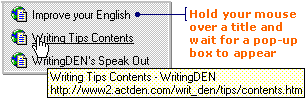
Even though IE4 tries to keep things as tidy as possible, it can get a little cluttered in the History list. Here are a few ways to do some house cleaning. Worried that the IRS will learn you've been to the "Skimp on Your Taxes" site? Better delete it from your History list.
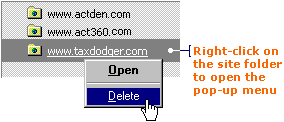
Even more worried that the kids will see you've been cruising the anti-Barney sites? Here's how to clean-out IE4's memory pack.
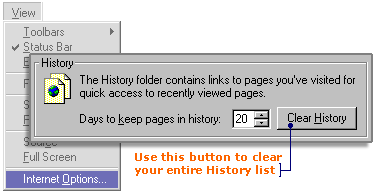
|