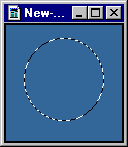
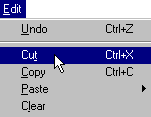
The cut selection is placed, temporarily, on your program's clipboard. You can paste this cut selection as a separate new image or onto another part of your current image.
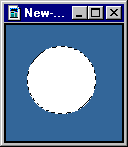
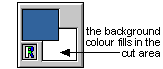
| Cutting an Image | |
| Select the area to be cut using one of the Select Tools. The example shows a selection made with the oval select tool. |
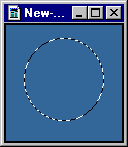
|
| From the Edit menu, select Cut with your right mouse button. Or, use a keyboard short-cut by pressing CTRL + X. |
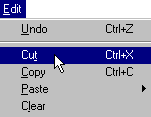
|
|
This cuts out the selected area and fills it in with your current background colour.
The cut selection is placed, temporarily, on your program's clipboard. You can paste this cut selection as a separate new image or onto another part of your current image. |
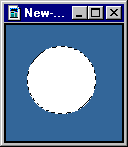
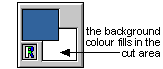
|
| Use the back button on your browser to return to the lesson. |