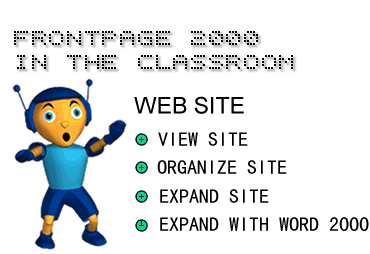
in conjunction with Microsoft Corporation.
Copyright 1999. All rights reserved.
|
|
-
There are six different ways to look at your Web site in FrontPage 2000.
You can change views by using the View bar.
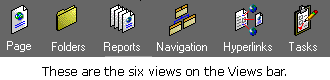
The six different Views are:
1) Page view - where you create and edit individual pages.
2) Folders view - where you see all the pages that make up your Web site. You also see the names of all the graphics and files on each page.
3) Reports view - where you test the links between all the pages, graphics, and files in your Web. You can see reports that list slow or unlinked pages, recently added files, broken hyperlinks, and more.
4) Navigation view - where you look at how visitors will navigate your Web site. You can create navigation bars and zoom in to work on particular parts of the site.
5) Hyperlinks view - where you see all the items that link together in your Web site. In this view, you can see if any links are broken.
6) Tasks view - where you list tasks that need doing, prioritize them, and keep track of who is going to do them.
-
Navigation View shows how the pages of your Web site are linked together.
The Navigation View window is divided into two sections. On the left is
the Folders List, which lists all folders and files. On the right are
boxes that represent the pages of your Web site and how they are linked
together.
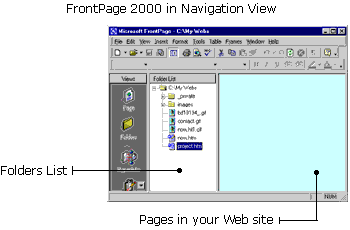
A private folder is used to hide certain documents from your Web site visitor. This is where you keep information on your Web site that you don't want anyone else to see - like private database information. Whenever you create a new Web, FrontPage 2000 automatically includes a private folder.
FrontPage 2000 also includes an image folder with every new Web. It's a good idea to save all your images in this file to help you stay organized. This way, you will always know where your images are.
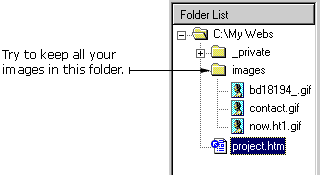
To add a new page to the site in Navigation View:
1) Click the New Page button on the Standard toolbar. The file name new_page_1.htm appears on the Folders List and a New Page 1 box appears in the right window.
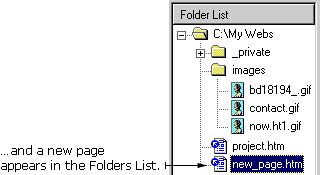
To rename the new file:
1) Right-click the new_page_1.htm text in the Folder list. A pop-up menu appears.
2) Click Rename in the pop-up menu.
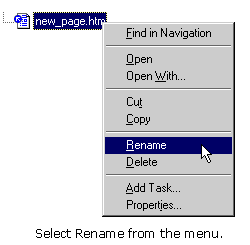
3) Type in a new name, leaving the .htm extension on the end of the file. For example: new_name.htm.
4) Press the Enter key.
TIP: When you're in Navigation View, you can double-click on a page box to open it in Page View - where you create and edit individual pages.
-
FrontPage 2000 is tightly integrated with the other Office 2000 programs.
This means you can create a document in another Office 2000 program -
like Word, PowerPoint or Excel - and then save it as a Web page.
To save a Word 2000 document as a page in your Web:
1) Open a document in Word 2000.
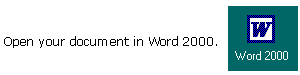
2) In Word 2000, click File on the Menu bar and then choose Save As Web Page. The Save As dialog box appears.
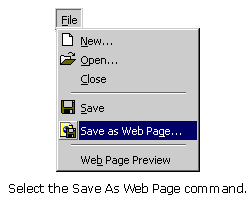
3) Type a file name into the File Name box.
4) Find your Web site folder in the Save in box, and then click on it.
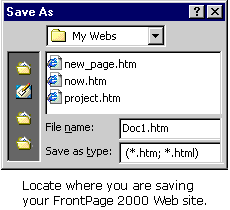
5) Click Save in the Save As dialog box. When you go back to
FrontPage 2000, the new page appears in the Folder List.