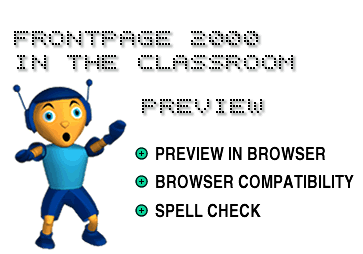
in conjunction with Microsoft Corporation.
Copyright 1999. All rights reserved.
|
|
![]()
-
Once you've started a Web site in FrontPage 2000, it's a good idea to
see how it looks in an Internet browser.
To preview your Web site in your browser:
1) Click the Preview in Browser button on the Standard toolbar. Your computer opens a browser with your Web page in it.
-
Not everyone uses the same Internet browser. Some people use Microsoft
Internet Explorer, while others use Netscape Navigator. Some people have
the latest versions of the browser programs, while others have older versions.
FrontPage 2000 can add a lot of cool features to a Web page - but they don't work on all browsers. Sometimes, Web pages that include certain features will not even appear in some browser versions. It's a good idea to decide - right from the start - which version of which browser you are developing your Web site for. Once you make your decision, FrontPage 2000 will only include features that work with the browser you have chosen.
To choose which browser version to design your Web page for:
1) Click Tools on the Menu bar and select Page Options. The Page Options dialog box appears.
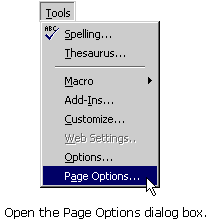
2) Click the Compatibility tab.
3) Click the Browsers drop-down box and select a browser name.
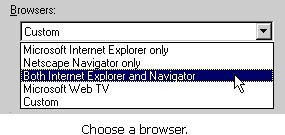
4) Click the Browser Versions drop-down box and select a version. You can see that certain features become disabled when you choose different versions.
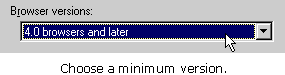
5) Click OK on the Page Options dialog box.
TIP: It's easy to check which version browser you are using.
Simply open your browser, then select About from the Help menu.
-
Background Spell Checking keeps the spell checker running in the background
at all times. When you make a spelling error, FrontPage 2000 places a
squiggly red line under the misspelled word. You may have seen this same
feature in Word.
To correct a word that is spelled incorrectly:
1) Right-click on the word that is underlined by the red, squiggly line. A drop-down box appears, containing correctly spelled words similar to the misspelled one.
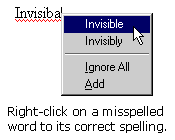
2) Click on the correct spelling of the word.
To turn off the Check Spelling as You Type feature:
1) Click Tools on the Menu bar, and then choose Page Options.
2) Click the Spelling tab.
3) Remove the checkmark in the check-box next to Check spelling as you type.
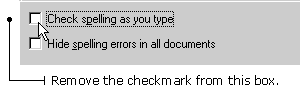
4) Click OK on the Page Options dialog box.