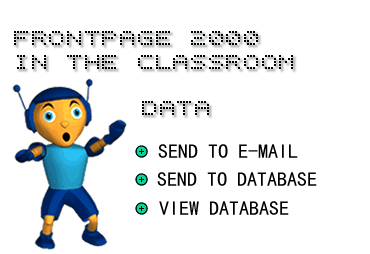
in conjunction with Microsoft Corporation.
Copyright 1999. All rights reserved.
|
|
![]()
-
After your visitors fill out your online form, they send it to you over
the Internet. You can choose how to have it delivered. One option is to
have it sent to you by e-mail. Every time a visitor completes a form,
the information in the form is delivered to you in an e-mail message.
To have visitors' data sent to your e-mail:
1) Right-click over the form in your Web page. A pop-up menu appears.
2) Click Form Properties. The Form Properties dialog box appears.
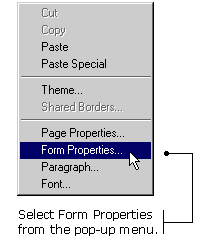
3) Click the Send To radio button.
4) Type your e-mail address into the E-mail address text box.
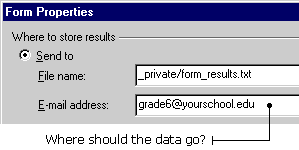
5) Click OK on the Form Properties dialog box.
You can also create a simple database that gathers and publishes visitors' data on a Web page.
To create a simple database:
1) Right-click over the form. A short-cut box appears.
2) Click Form Properties. The Form Properties dialog box appears.
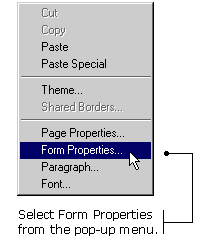
3) Click the Send to Database radio button.
4) Click the Options button. The Options for Saving Results to Database dialog box appears.
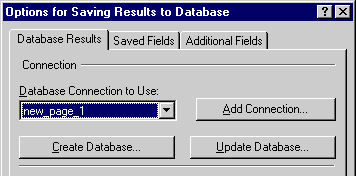
5) Click the Create Database button. FrontPage creates a mini database for you. A message appears, telling you where you will find the database when you want to look at results from your form.
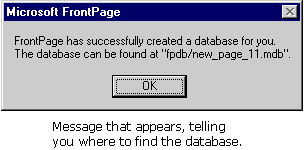
6) Click OK on the Options for Saving Results to Database dialog box.
7) Click OK on the Form Properties dialog box.
TIP: When you finish creating your database, FrontPage 2000 may
ask that you save your form page with an .asp (Active Server
Page) extension. To do this, select Save As from the File menu. In the
Save As dialog box, click the Save As Type box. Then select Active Server
Pages from the drop-down list. Click the Save button to accept the changes
and close the Save As properties box.
-
After
your visitors have submitted data to your database, you will probably
want some way to view the data. There are two ways you can do this. You
can view the data directly by opening the database in Microsoft Access
2000. Or, you can set-up FrontPage 2000 to present the database in a Web
page.
To view data using Access 2000:
1) Click the Folders button on the View bar.
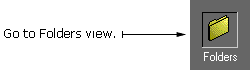
2) In the Folder list, click the folder marked fpdb. A list of database files appears.
3) Double-click your database file in the Contents window. The file should have an .mdb extension. If Access 2000 is already installed on your computer, Access opens the specified database.
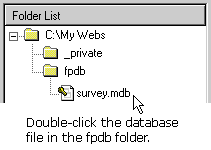
To present the database in a Web page:
1) Click Insert on the Menu bar, and choose Database, then Results. The Database Results Wizard dialog box appears.
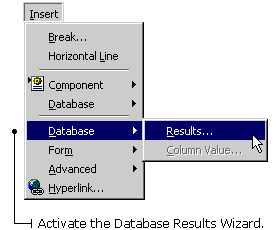
2) Click Use An Existing Database Connection. The name of your database (created in the previous section of the tutorial) appears in the text box under Use An Existing Database Connection.
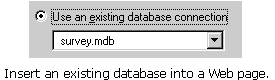
3) Click Next.
4) Click the Record Source radio button, and select Results from the drop-down list.
5) Click Next. A list of fields displayed from each returned record appears. (Each of these fields represents the questions you asked on your form.)
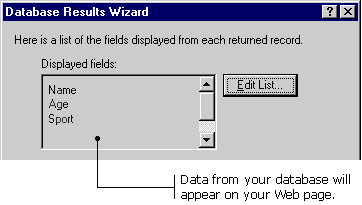
6) Click Next.
7) Select "Table - one record per row" from the drop-down list, and click on all three check boxes below.
8) Click Next.
9) Click Display all Records together, then click Finish.
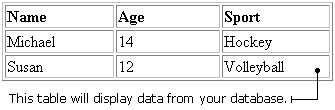
TIP: There must be data in your database for this table to display
properly. (i.e. People have submitted data to the database using an
online form.)