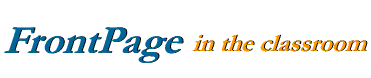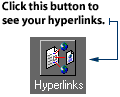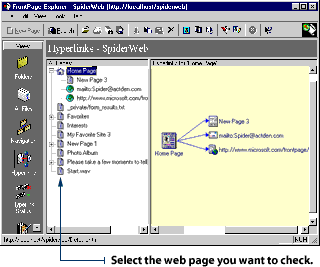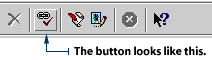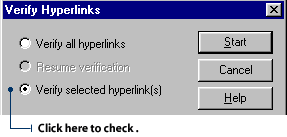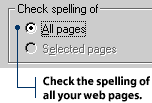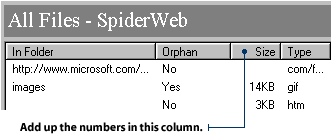Finding an ISP or Web Host for Your Web Site
With many different ISPs for you to choose from, you'll want to consider a few things
before making your decision. For example, how much will an ISP charge to store your web site documents on their Web server?
You may also want to find out how much customer support an ISP will provide. It's very convenient, and often very important, if you can phone your ISP and get instant assistance from a customer support representative.
You'll probably want to shop around to see who will offer you a good deal and lots of helpful advice. When you do, the sales representatives for the ISPs will ask you a few questions to determine the services that you will need. FrontPage can help you collect the answers to their questions so you can "talk the talk".
How big is your site?
The "size" of your site refers to the total amount of file space that will be taken up
by all the documents on your site - including images, sounds, video and any other
multimedia effects. This file size is measured in kilobytes (KB), which contain
1,000 bytes. File size is also measured in megabytes (MB), which contain 1,000 kilobytes.
Since you'll be renting space for your web site documents on the ISP server, you'll be charged a space fee. This fee is based on the total amount of file space that your documents will occupy on the ISP server.
When you're shopping around for an ISP, you need to tell your potential web hosts how big your site is. That way, it'll be easier for them to quote you a rental fee, which will generally be charged on a per-month basis.
To check the total size of your web site:
1. Open your web site in FrontPage Explorer.
2. Click All Files on the Views toolbar.

3. Calculate the size of the web site by adding the numbers in the Size column.