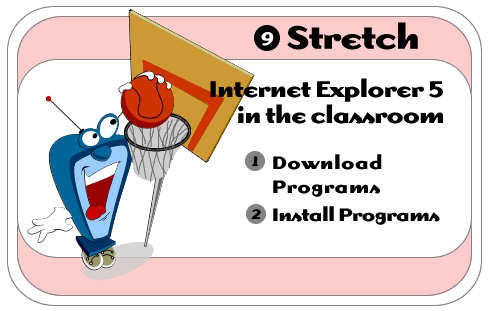
Internet
Explorer 5 in the Classroom is produced by ACT360
Media Ltd.
in conjunction with Microsoft Corporation.
Copyright 1999.
All rights reserved
|
|

You can get a program over the Internet by "downloading" it. That is, you go to a Web site and follow a series of steps that will transfer a copy of a program to your computer over the Internet.For example, you can download the latest version of IE5 over the Internet by going to the Microsoft site.
It often takes several minutes or even hours to download a program. It all depends on your modem speed, the size of the file, and how many other people are downloading from the same site.
To download a program:
1) Go to the Web site you want to download from.
2) Follow the site's particular download instructions. This will vary from site to site, but most sites have some type of Download Now button that you click. The File Download dialog box appears.
3) Click the radio button beside "Save this program to disk" and click OK in the File Download dialog box. The Save As dialog box appears.
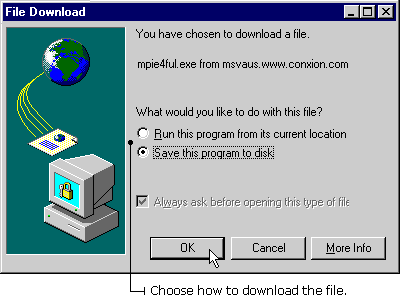
4) Click the directory on your computer where you want to store the downloaded program. Make sure you remember the directory. You'll need this information when you install the downloaded program.
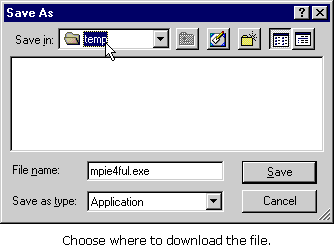
TIP: You can make a special "temp" directory where you save all your downloaded files. Then you'll know just where to find them.
A downloading box appears, showing the estimated time it will take to complete the download. The downloading box also shows the files being copied to your computer. Now, all you do is wait while the download takes place.
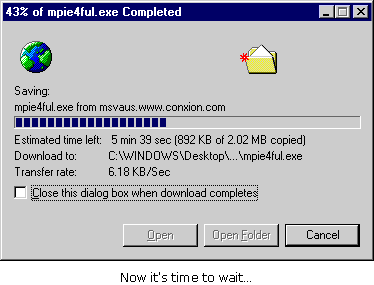

You know the download is complete when you see the Download Complete dialog box .Then you need to follow a second process: installing the program onto your computer.
To install a downloaded program onto your computer:
1) Close any other programs you may have open.
2) Click Open on the Download Complete dialog box. This action opens the program's installation instructions. Each program has a different installation, but the following steps are typical.
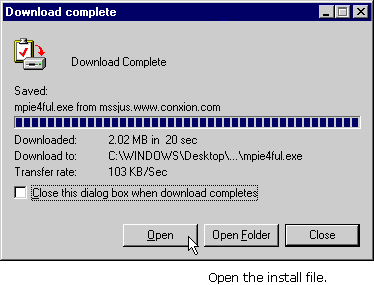
TIP: If the Download Complete dialog box isn't visible, locate the file you downloaded (perhaps in your TEMP folder) and double-click the program icon. This action will open the program's installation instructions.
3) You may be asked to click a "Continue" or "I Agree" button, which means you are endorsing a license agreement on how you are allowed to use the software. The installation program launches.
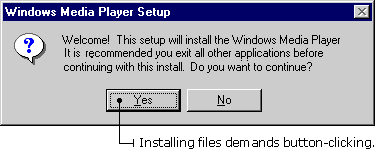
4) Follow the particular installation instructions. Programs will differ, but in general you will be asked where you want the program installed. Select a location on your computer, then click Next or OK. An installation pop-up box appears, showing files being installed.
5) When the program is installed, the Installation Completed dialog box appears. You may be asked to restart the computer. You will find the new program within your program files when you restart the computer.