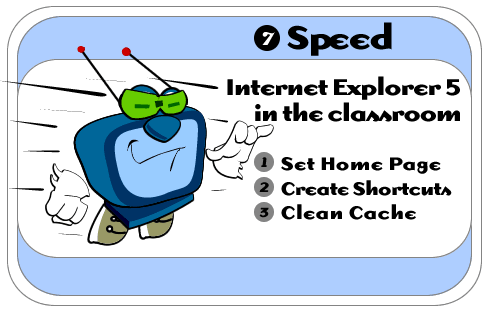
Internet
Explorer 5 in the Classroom is produced by ACT360
Media Ltd.
in conjunction with Microsoft Corporation.
Copyright 1999.
All rights reserved
|
|

You can set yourself up to go to the same Web page every time you open IE5. This opening Web page is called the Home page. When you are surfing around the Web, you can return to your Home page any time you like. Simply click the Home button.
TIP: Be sure to pick your very favorite Web page when you're setting your Home button! If your school has a Web page, that's a great choice. A page that you visit regularly also makes a good Home page.
To set a new page for the Home button:
1) Go to the Web page you want as your opening page.
2) Click Tools on the Menu bar, then choose Internet Options. The Internet Options dialog box appears.
3) Click the General tab.
4) Click the Use Current button in the Home Page section.
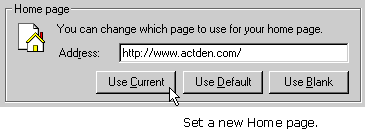
5) Click OK in the Internet Options dialog box.

A Shortcut lets you open IE5 and jump to a pre-set page - all in one swift motion.
You can save time by creating a Shortcut that is stored on your Windows desktop - along with all the icons you double-click to open other programs. When you double-click the Shortcut icon, IE5 will pop open and look for the pre-set page.
To create a Desktop Shortcut:
1) Go to the Web page you want your Shortcut to lead to.
2) Position your mouse somewhere on the Web page - but make sure your mouse isn't over an image.
3) Click your right mouse button. A pop-up menu appears.
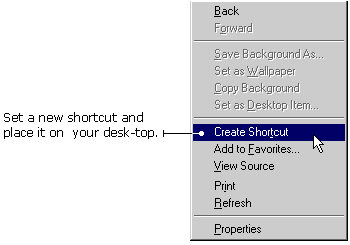
4) Select Create Shortcut in the pop-up menu. A confirmation window appears.
5) Click OK to accept the setting. The shortcut appears on your desktop.
TIP: To remove a shortcut from your desktop: select it by clicking on it once, then press the Delete key on your keyboard.

When you go to Web pages, IE5 saves them in a temporary folder called a "cache" - pronounced CASH. Then, when you return to these pages, you don't have to wait for them to load into your computer. Instead of the usual wait, you'll see the pages and images load very quickly. Why? Because the files are already in your computer - in the cache. You don't have to pull them one-by-one from the Internet.
But a cache can fill up. When this happens, pages do not load as quickly. You can speed things up again by cleaning the cache. When you "clean the cache," you delete all the Web page files that is stored in the cache.
To clean the cache:
1) Click Tools on the Menu bar and then choose Internet Options. The Internet Options dialog box appears.
2) Click the General tab.
3) Click the Delete Temporary Files button in the Temporary Internet Files section. The Delete Files dialog box appears.
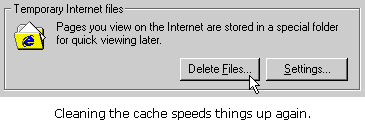
4) Click OK in the Delete Files dialog box.
5) Click OK in the Internet Options dialog box.