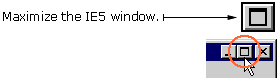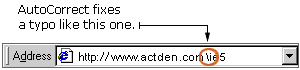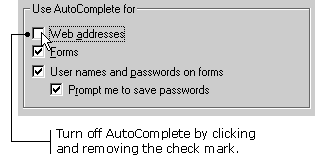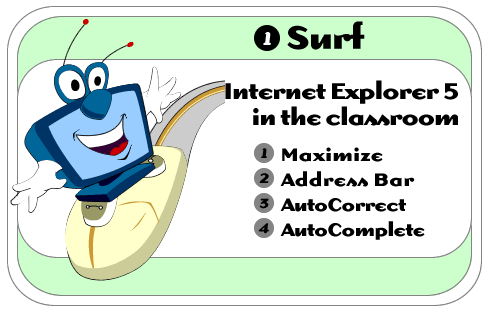
Internet
Explorer 5 in the Classroom is produced by ACT360
Media Ltd. |
|
 |
|
|
You'll want to get the best view possible when you're surfing the World Wide Web. To do this, you should maximize your IE5 window. To maximize your IE5 window:
|
|
 |
|
|
Every Web site has an address, just like a building in a city. Often, this address is called a "URL" - pronounced by reading each letter: YU-ARE-ELL. You need to know this address if you want to visit a specific Web site or page. If you have the URL for a Web site or page that you want to visit: 1) Click on the white space inside the IE5 Address bar.
|
|
 |
|
|
Some URLs are quite long - with lots of different words divided by slashes. It's often quite a challenge to type in the whole thing, and people can confuse a forward slash with a back slash. That's why IE5 includes AutoCorrect - a special tool that automatically recognizes and corrects typos that would otherwise prevent you from visiting the Web page you want to go to. |
|
 |
|
|
IE5 keeps track of Web sites you've visited, so you don't have to type in the entire URL every time. If you want to return to a site you've seen before, you can type part of the URL and AutoComplete will give you a list of possible matches from sites you've visited before. To visit a Web site using AutoComplete: 1) Begin typing the URL into the Address bar. As you type, AutoComplete lists possible matches in a drop-down box under the Address bar.
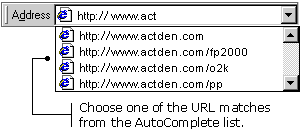
2) Click one of the URL matches to go to the Web site you want to see. You can also turn off the AutoComplete setting. To turn off the AutoComplete setting: 1) Click Tools on the Menu bar, and then choose Internet Options. The Internet Options dialog box appears.
|