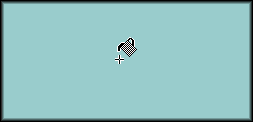Select File - New from the menu bar. In the New Image Control Panel, set the width of the image to 250 pixels and the height to 120 pixels. Make sure your Image Type is set at 16.7 Million Colors, then select OK.
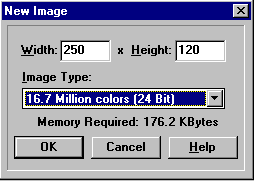

NOTE: Creating drop shadows in PSP 3.11 requires some advance planning. It is a good idea to know what color background, shadow and text you are going to use before beginning your project.