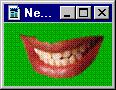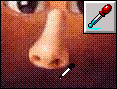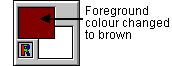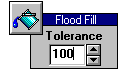The Rectangle and Oval Select Tools can be used to select perfect squares and circles. Simply hold down the CTRL key while dragging the cursor from one corner to the other.
The Rectangle and Oval Select Tools can be used to select perfect squares and circles. Simply hold down the CTRL key while dragging the cursor from one corner to the other.

Use the Magic Wand Tool to select the mouth. It is wise to change the green background colour or else it will be included in the selection.